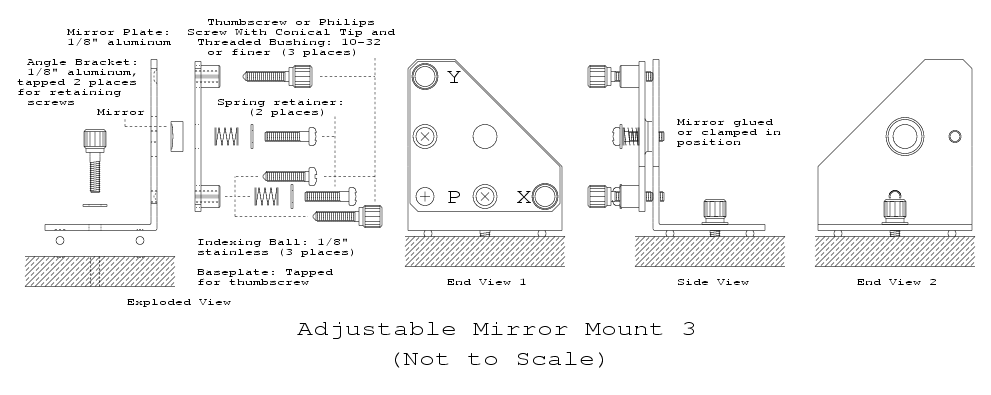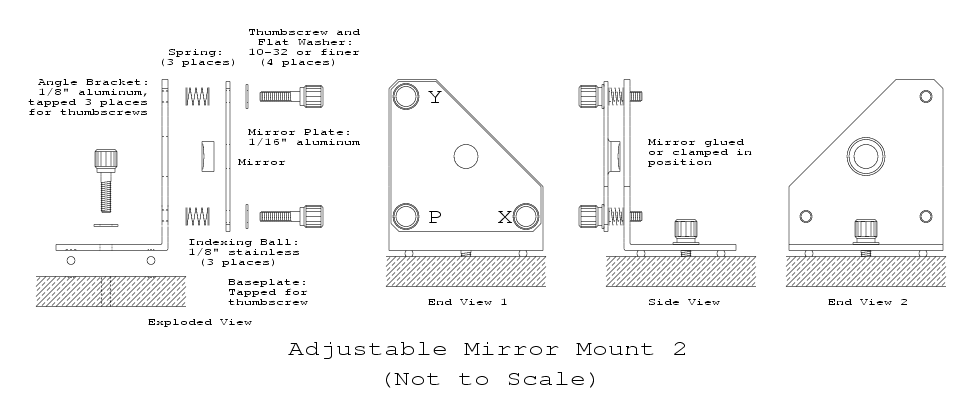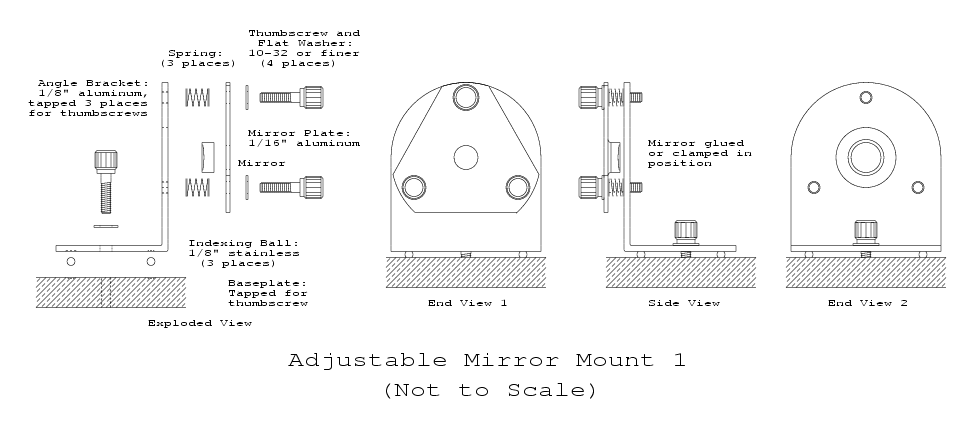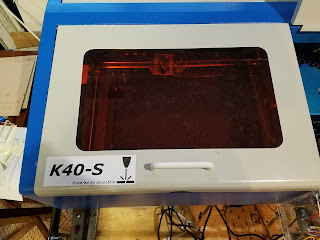Background
When your "Current Regulation" pot fails there is a better part to replace it with.This new pot is $6.99 and features 10 turn linear resolution with a smooth rotary action.
Donate:
Please consider donating (button to the right of this post).Your donations help fund additional research, tools and parts that I will return to the community as information.
For other information on the K40-S build use the K40-S BUILD INDEX with schematics
After the gripping experience with the knob the rest was easy. Simply wire in a new pot.
This one is a linear multi-turn wire wound pot which gives much better current resolution and feels nice!
Purchase here
THE FAILURE
The wipers fold back.
I guess I turn the pot to fast!
 |
| There are supposed to be multiple wipers. |
THE FIX
Getting the knob off was a B*%^+. I had to grab the shaft with a vice grips. Then wedging a flat blade between the vice grips and the knob I pried it off. I think the knob was glued on ..... seriously!After the gripping experience with the knob the rest was easy. Simply wire in a new pot.
This one is a linear multi-turn wire wound pot which gives much better current resolution and feels nice!
Purchase here
Note: these pots are often not avialable. Any 5K pot will work. The 10 turn ones give you finer control.
See the wiring diagram above for installation.
The green film in this pack works for a filter when making a plastic bezel .
Purchase here
Enjoy and comment
Maker Don
Wiring & Diagram
The replacement is pretty simple if you pay attention to the pots connections when you take the old one out. The only confusion might be that the new pots connections are not in order. The wiper is the first pin (2) from the end opposite the shaft.
If the pot operated backward reverse the leads 1&3.
Here is some help ....
 |
| Careful the wiper is on the left. |
 |
| Pot with DVM current readout |
 |
| I wired in a plug to make disconnect easy and modular |
 |
| Installed in the panel |
DVM
I added a DVM across the pot so that I could get a digital representation of the pots postion and the relative current.
When setting up a job type I record the digital value and then next time I do that same job I just reset the pot to that value to accurately repeat the setting.
Purchase the DVM here for $7.64
Note: you need a 3 wire DVM so that you can read from 0.
See the wiring diagram above for installation.
KNOB
This knob might look nice and installs with a set screw.Purchase here
Enjoy and comment
Maker Don